Recognize text from images online for free. Note to students
Sometimes users need to translate a caption from a photo. Entering all the text into the translator manually is not always convenient, so you should resort to an alternative option. You can use specialized services that recognize inscriptions on images and translate them. Today we will talk about two such online resources.
Of course, if the quality of the photo is terrible, the text is out of focus, or it’s impossible to even make out some of the details yourself, no website will be able to translate it. However, if you have a high-quality photograph, translation will not be difficult.
Method 1: Yandex.Translator
The well-known company Yandex has long developed its own text translation service. There is a tool that allows you to identify and translate the inscriptions on it through a photo loaded into it. This task is completed in just a few clicks:
- Open the main page of the Yandex.Translator website and move to the section "Picture" by clicking on the corresponding button.
- Select the language you want to translate from. If it is unknown to you, leave a tick next to the item "Auto-detection".
- Next, using the same principle, indicate the language in which you want to receive information.
- Click on the link "Choose File" or drag the image to the specified area.
- You need to select the picture in the browser and click on the button "Open".
- Those areas of the picture that the service was able to translate will be marked in yellow.
- Click on one of them to see the result.
- If you want to continue working with this text, click on the link "Open in Translator".
- The inscription that Yandex.Translator was able to recognize will be displayed on the left, and the resulting result will be shown on the right. Now you can use all the available functions of this service - editing, voice-over, dictionaries and much more.
- While on the Free Online OCR home page, click on the button "Choose File".
- In the browser that opens, select the required image and click on "Open".
- Now you need to select the languages from which recognition will be performed.
- If you cannot determine the correct option, simply select guesses from the menu that appears.
- After completing the settings, click on "Upload".
- If at the previous stage you did not determine the language, do it now, and also rotate the image by the required number of degrees, if required, then click on "OCR".
- The text will appear in the form below; you can translate it using one of the offered services.









It took just a few minutes to translate the text from a photo using the online resource in question. As you can see, there is nothing complicated about this and even an inexperienced user can cope with the task.
Method 2: Free Online OCR
The English-language Free Online OCR site works in a similar way to the previous representative, however, its operating principle and some functions are different, so let’s look at it and the translation process in more detail:







This brings our article to its logical conclusion. Today we tried to talk in as much detail as possible about two popular free online services for translating text from pictures. We hope that the information provided was not only interesting, but also useful for you.
There are situations when you need to translate some text, but you don’t know how to enter it into the translator field, or you’re too lazy to enter it. Especially for such cases, some translators have acquired the function of translating text from photographs.
About the translation function from an image
This function began to appear recently, so it still does not work very stable. To avoid incidents during translation, you need to take a high-quality photo of the text that needs to be translated. Also, the text should be legible in the image, especially if we are talking about some complex hieroglyphs or symbols. It is also worth understanding that some designer fonts (for example, Gothic) may not be perceived by the translator.
Let's look at the services where this function is available.
Option 1: Google Translate
The most famous online translator who can translate from a huge number of languages: from English, German, Chinese, French into Russian, etc. Sometimes some phrases into Russian or other languages with complex grammar may not be translated correctly, but the service copes with the translation of individual words or simple sentences without any problems.
The browser version does not have a translation function from images, but this function is available in the service’s mobile applications for Android and iOS. All you need to do is click on the signature icon "Camera". The camera on your device will turn on, indicating the area to capture text. The text may extend beyond this area if it is large (for example, you are trying to translate a photo of a page of a book). If necessary, you can load a ready-made image from the device memory or virtual disk.
 Google translator interface
Google translator interface After you take a photo, the program will offer to select the area where it assumes the text is located. Select this area (or part of it) and click on the button "Translate".
Unfortunately, this functionality is only available on versions for mobile platforms.
Option 2: Yandex Translator
This service has similar functionality to Google Translate. True, there are slightly fewer languages here, and the correctness of translation into and from some leaves much to be desired. However, translations from English, French, German, Chinese into Russian (or vice versa) are carried out more correctly than in Google.
Again, the translation functionality from a picture is only available in versions for mobile platforms. To use it, click on the camera icon and take a photo of the desired object, or select a photo from "Galleries".
Recently, Yandex Translator for browsers also has the ability to translate text from a picture. To do this, find the button at the top of the interface "Picture". Then transfer the image from your computer to the special field, or use the link "Choose File". At the top you can select the source language and the language you want to translate into.

The translation process is similar to Google.
Option 3: Free Online OCR
This site is completely focused on translating photographs, as it no longer offers other functions. The correctness of the translation depends on what language you are translating into. If we are talking about more or less common languages, then everything is relatively correct. However, difficulties may arise if the picture contains text that is difficult to recognize and/or there is too much of it. This site is also partially in English.
Instructions for using the service are as follows:
- First, upload the image from your computer that you want to translate. To do this, use the button "Choose File". You can add multiple pictures.
- In the lower field, initially indicate the original language of the picture, and then the language into which you need to translate it.
- Click on the button "Upload + OCR".
- After this, a field will appear at the bottom where you can see the original text from the picture, and below it will be translated into the selected mode.

Unfortunately, the function of translations from images is just being implemented, so the user may encounter some problems. For example, incorrect translation, or incomplete capture of the text in the picture.
Pocket text translators are already a familiar part of our lives. What about taking a photo of the text, recognizing it, and even translating it? Our article today is about what abilities the modern one is endowed with.
Google photo translator
One of the most popular applications on Google Play. Google photo translator can not only recognize text on photos(which does a pretty good job), but also allows the user to work with a regular translator. The application can be used without an Internet connection by downloading additional language packs. In addition, there is a function for translating SMS, handwritten text (you can lf;t draw hieroglyphs) and speech recognition. IN photo translator it is possible to perceive not only basic languages, but also such as Greek, Hungarian and Indonesian. Competent translation of recent languages takes much more time, so it is better to use it if the message contains frequently used information found in places of pilgrimage for tourists and in everyday life. In addition to the translation itself, the program also displays the received text and its transcription to the user. Among the still unfinished aspects, one can note a slight shift of some words of the text when scanning by about a line. It also seemed strange that if you lock the screen after the translation has been displayed, and then return the phone to working condition, the result of the translation will be lost and you will have to go through the process again.
Photo translator Lingvo Dictionaries
The mobile translator from ABBYY currently interacts not only with the text of the most popular 30 languages, but also has the ability photo translation. In addition, the program includes exercises for memorizing words, professional voice-overs from native speakers, and the function of adding your own word to the dictionary. Photo translator When translating photographs, it works almost perfectly - in good lighting and not shooting text from the side. Otherwise, it does not try to recognize even parts of the image; it displays a message about the impossibility of doing this. The latest version has also fixed a number of shortcomings. The application no longer crashes when there are a large number of additionally loaded dictionaries (there are in-app purchases for more exotic languages). Lingvo Dictionaries is also optimized for convenient work with a common list of words, combined with a vocabulary card.
ABBYY TextGrabber + Translator
Photo translator specializing in text recognition from photographs. A distinctive feature is that translation can be carried out from 60 built-in languages without downloading additional packages. Text recognition occurs without using the Internet, but a connection is required to translate it. The ability to edit processed text and save it on the phone is supported; in addition, they are saved in the internal history of the application, where basic operations can also be performed with them. Due to the large number of built-in languages, it is difficult for the application to recognize the language itself during the scanning process, which takes quite a long time. It is recommended to select in advance the recognition language corresponding to the original text for faster operation of the application. Minor disadvantages of the program include the fact that the built-in function for downloading images from the gallery only supports standard image formats. ABBYY TextGrabber + Translator also does not format text when outputting a scanned image. That is, the text flows in a continuous stream, ignoring paragraphs and large spaces, making divisions only between words.
iSignTranslate
The app translates large signs and headlines in real time right on your phone. Created by a Russian developer (which is nice). When downloading, only basic 2 languages are available: Russian and English. The remaining 8, including German and French, can be downloaded separately for 66 rubles each. Third-party online translators from Yandex, Bing and Google are used. Therefore, you won’t be able to do without an online connection. For now, the application is unstable and sometimes displays an error, to correct which you need to point the camera at another object and return it again. Requires a text width of 5 to 30 mm and only basic fonts. On my 3rd attempt, I was able to scan the flyer and perform a good translation of basic words from Russian into English. After holding the camera motionless for about 15 seconds, a quite decent translation of the words is given. Impressive! This is what it roughly looks like:
Translator with Photo and Scanner

Yandex translate
More than 90 languages are available online; you can translate from English, German, French, Turkish, Spanish or Italian into Russian and back without the Internet (the required languages are downloaded for free in the settings). There is voice input and voicing of texts, dictionary entries with examples of the use of words. Photo translation - recognition and translation of text in photographs - works only online for 12 languages: English, Spanish, Italian, German, Polish, Portuguese, Russian, Turkish, Ukrainian, French, Chinese and Czech.
Yandex has developed a service that can recognize text and translate it from photos and pictures. So far, only this feature is available for 12 languages, but the developers promise a larger number of supported languages in the future. And thanks to Yandex translator, you can translate from an image into 46 languages. Today the service recognizes Russian, English, Portuguese, Czech, Italian, Polish, Ukrainian, Chinese, Turkish, German, French, Spanish in images. As the developers say, this translation method will be appropriate when the user wants to translate a note in a magazine with his favorite actor or showman.
The service's algorithm is able to identify text from an image even if it is of poor quality, and also if the image is stretched or scanned, or photographed at an angle. Yandex developed this algorithm independently from scratch. The application translates words, sentences and can even translate an entire paragraph.
How to use Yandex photo translator

Now that the text is recognized by the Yandex.Translator service, you need to click on the “Open in Translator” link. A new page will open in front of you with a window divided into two parts, where the first will contain the language that was presented in the picture. And in the second part there will be a translation into the language that you indicated, into which the translation should have been made.
 Yandex.Translator window with source text and translation
Yandex.Translator window with source text and translation What to do if the translation quality is not acceptable?
If you receive a translated text where the quality is not acceptable, you cannot understand the text, you need to check it in another way or. To do this, the developers of this application provide additional settings for changing the translation process. For users there is a special option “New translation technology”. If it is not activated, fix it.
 New translation technology
New translation technology The next translation will be done in two ways, using improved technology that uses a neural network for translation and using a static model. Then you can choose the best option yourself or let the program do it.
After this, copy the translated text to your computer and analyze it, perhaps correct errors in places and bring the sentences into proper form. After all, the translation was carried out by machine, so the text will most likely need to be edited manually.
How does Yandex.Translator recognize text in pictures?
This search is based on optical character recognition technology. Yandex.Translator recognizes text using two technologies: image recognition and a text detection module. The neural network independently learns to identify text using millions of viewed texts in images. Such self-study allows you to achieve high quality translated texts. With each new job, the algorithm performs better and better work, because it identifies and remembers only lines of text that it is 100% sure of.
Next, the work of the recognition module is to separate the lines and determine the formed characters from them. Each character is defined carefully, the algorithm determines them based on what has already been learned. For example, in the Russian language there is a large letter “O”, a small “o” and a number “0” zero. They are very similar to each other. Therefore, the language model then takes over the baton and makes the final decision on which symbol to use in which situations. This model is based on language dictionaries; it remembers not only the correspondence of symbols with them (dictionaries), but also takes into account the context of application, that is, the proximity of symbols in certain uses.
Thus, if a word familiar to the algorithm is formed from the selected probable symbols, then it is able to decide that the word is composed correctly and again takes into account the available symbols from this word. This is how we get the result in Yandex.Translator when translating from a picture online.
Latest site materials
Video

International postal tracking
To track your parcel you need to take a few simple steps. 1. Go to the main page 2. Enter the track code in the field with the heading "Track postal item" 3. Click on the "Track parcel" button located to the right of the field. 4
Windows 8
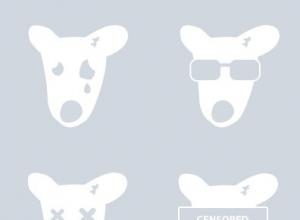
How to delete a page on VK?
Every person registered on a social network may want to delete their page completely, or for some period of time. The time given by developers for reflection varies from one month to six months. This is due
Browsers

Finding duplicate files using CCleaner How to find identical files on your computer
Good day. Statistics are an inexorable thing - many users sometimes have dozens of copies of the same file (for example, a picture or a music track) on their hard drives. Each of these copies, of course, takes up space on the hard drive. A
Browsers

A quick way to install Windows without a disk or flash drive
I first encountered the question of how to install Windows on a computer at checkout 4. There was no Internet where I lived, so this question was especially difficult for me. At the end of the 4th grade, my father bought me a book, I don’t remember exactly what it was called, approximately “Os
Programs
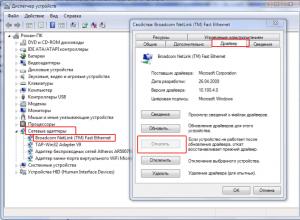
If the Internet does not work after reinstalling Windows... A few tips
Drivers for the network adapter are needed on any Windows device where you plan to access the Internet. This cannot be done without them. After installing Windows, you need to install all the necessary drivers. You also need to download it for the network adapter
Video
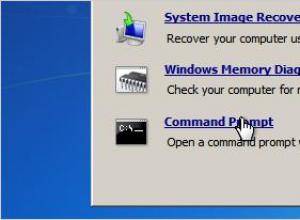
Windows 7 asks for password when logging in
All passwords, especially complex ones, are often forgotten by us. Sometimes it happens that we write down their meaning only on a piece of paper, which is soon simply lost. In general, the situation is typical. Beginners are sometimes frightened by the fact that if they have forgotten their password, they cannot log into the system.