Effects for avatars. Programs for creating avatars
On the social networking site VKontakte, in most different communities, the determining factor in popularity is the correct design. At the same time, the main part of the public design is an avatar, which represents the face of the community.
The process of creating a master image in a community is a demanding job that requires mastery of various graphics programs. Due to this feature, large groups often hire design specialists to get rid of any manifestations of plagiarism.
You can use blanks found on the Internet, but it is recommended to do this only in the early stages.
In addition to the above, special attention should be paid to the fact that today in a VKontakte group there can be one of two types of images:
- Avatar;
- Cover.
At its core, the main difference between these types is the final location of the uploaded image in the public header. Moreover, the avatar must somehow be added to the community to create a thumbnail.
In this article, we will talk about the main nuances of creating both types of pictures using Photoshop as the main editor. You can use any other program equipped with the appropriate tools.
The last thing to note is that any image can be used in every community, be it "Public page" or "Group".
Method 1: Create an avatar for the group
The basic community avatar is almost the same as the main photo on the user’s personal page. As a result, we recommend that you familiarize yourself with the process of uploading and cropping images of this type.
Among other things, pictures with a transparent background or converted to a format other than "JPG", "PNG" or "GIF".

- Width – 250 pixels;
- Height – 450 pixels;
- Resolution – 72 pixels/inch.
You can use your parameters depending on your idea, however, please note that on the site the image can only be cropped to a rectangular and vertically elongated or square shape.
![]()
All further actions depend solely on your knowledge of the graphic editor. However, there are still some most important tips:
- The picture must fully correspond to the theme of the community;
- The created image should have a place ideal for selecting a thumbnail;
- You should not place many signatures on your avatar;
- It is important to maintain the integrity of the color scheme of the image.
To better understand what has been said, consider an example of a non-profit avatar for a music-themed community.
- Using a tool "Rectangle", using child capabilities, create an even circle, slightly smaller in diameter than the width of the avatar.
- Add a thematic image that reflects the main idea of the community by dragging the image into the editor workspace.
- Scale the image so that its main part falls within the frames of the previously created circle.
- Move the layer with the added image above the previously created shape.
- Expand the RMB menu of the image and select "Create Clipping Mask".
- As an addition, add various styling elements to the circle shape in the section "Blending Options", such as a stroke or shadow.
- Using a tool "Text" Add the name of the community to the bottom of the image.
- Add blending options to the text without disturbing the color scheme, taking into account the previously added image.
- Using the same tool "Text" add additional captions under the public name and style them in a similar way.
![]()
![]()
![]()
For convenience, use a pressed key "Shift", which allows you to evenly scale the image.
![]()
![]()
![]()
![]()
![]()
![]()
To complete the avatar creation process, you need to upload a new image to the site and crop it correctly.
At this point, all actions regarding the community avatar on the VKontakte social network can be completed.
Method 2: Create a cover for the group
The VKontakte community cover is a relatively new element of this site, allowing you to expand the usual avatar across the entire width of the page.

Now you need to add the cover to the site.
- While on the main page of the group, expand the menu «…» and go to section "Community Management".
- Using the navigation menu on the right side, switch to the tab "Settings".
- In the block "Basic information" find the section "Community Cover" and click on the link "Download".
- Drag a photo you saved in Photoshop into the upload image field.
- Using the frame, select the uploaded photo and click the button "Save and Continue".
- After this, you will receive a notification that the skin has been successfully installed.
- To verify this, return to the main page of the public.







If you followed the guidelines during the process of creating an image for the group, then you probably shouldn’t have any difficulties. If this is not the case, we are always happy to help you.
The bulk of Internet resources for communication and interaction between users support avatars - images that make your profile recognizable. Usually it is customary to use your own photo as an avatar, but this statement is more applicable to social networks. On many sites, for example, forums and simply in the comments under copyrighted materials, users set themselves absolutely neutral pictures or pictures generated in a certain way.
In this article we will talk about how to create an avatar online from scratch, without importing an image from your computer.
You can also draw an avatar using a computer program - a photo editor or an appropriate tool created specifically for these purposes. However, you will find a wider variety of solutions for generating custom images online - in the form of online services. It is precisely such tools that we will consider further.
Method 1: Gallerix
This service allows you to create an avatar by choosing the facial features of an improvised identikit from dozens of available options. The tool provides the user with the opportunity to both independently adjust all the details of the image and generate an image automatically by randomly combining components.
Here's a simple way to create a hand-drawn avatar using the Gallerix service. As a result, you get a funny personalized picture for use on forums and other Internet resources.
Method 2: FaceYourManga
An incredibly flexible tool for generating cartoon avatars. The functionality of this service, in comparison with Gallerix, allows you to customize in even more detail all the elements of the created custom image.

As a result, a PNG image with a resolution of 180x180 will be saved in the memory of your PC.
Method 3: Portrait Illustration Maker
This service allows you to create simpler avatars than the solutions described above. However, many users will probably really like the style of the final pictures.
To start working with this tool, you do not need to register. Just follow the link above and start creating your avatar.

As a result, the finished image will be immediately saved in the memory of your computer.
Method 4: Pickaface
If you want to create the most personalized userpic, it is best to use the Pickaface service. The main advantage of this solution is that it is not necessary to “sculpt” everything yourself from scratch. You are offered more than 550 original projects and templates that can be easily changed as desired.
However, to use the functions of this tool, you will first have to register.
- To do this, select the item in the top menu of the site "Register".

- Enter all the required data, check the signature checkbox "I have read and I accept the terms" and press again "Register".

Or simply use one of your social media accounts to log in. - After logging into your account, you will see a new menu item − "Create Avatar".

Click on it to finally start creating your avatar in Pickaface. - It will take some time for the editor's Flash interface to initialize.

Once the download is complete, select a language to use the service. Of the two proposed options, it is definitely better to choose the first one - English. - Select the desired gender of the character, after which you can proceed directly to the process of creating an avatar.

As in other similar services, you can customize the appearance of the drawn man down to the smallest detail. - When finished editing, click on the button "Save".

- You will be prompted to name your avatar.

Do this and click "Submit". - Wait for the image to generate and then click "View Avatar" to go to the download page for the newly created userpic.

- Now all you need to do to download the finished image is to click on the appropriate button under the image we created.

The result will definitely not disappoint you. Hand-drawn avatars created in Pickaface are always colorful and have a pleasant design style.
Method 5: SP-Studio
You can create an equally original cartoon userpic using the SP-Studio service. This tool allows you to create cartoon-style avatars "South Park".
There is no need to create an account on the site, and you can start working with the image directly from the main page.

An avatar for a VK group should be chosen wisely, because this is the face of the community. Only a bright, informative and attractive image can attract the attention of visitors and interest the audience. In this review, we will tell you how to select and configure a suitable image, and talk about the requirements and rules for uploading. Read and find out the information you need!
Definition
What is an avatar? This is a unique picture posted on a public page. Community administrators choose the image themselves; it is used to uniquely identify the community.
A personalized image indicates the topic of the public, contains contact information, and advertising data. There are two types of this design:
- A small vertical picture is an avatar;
- You can make a horizontal avatar in a VKontakte group - it’s called.
The attractiveness of avatar design is based on strict rules that are worth discussing.
Requirements
Images must meet certain requirements established by the developers of the social network. The following rules apply for an avatar:
- The size is 200x500 pixels;
- Proportions – 1 to 2.5;
- The thumbnail has a format of 200x200 pixels;
- The proportions of the miniature are 1:1.
The cover is selected according to the following rules:
- Resolution is 1590x400 pixels;
- The size is at least 795 points wide and 200 points high.
The general rule for formats is to choose only GIF, PNG, JPG.
How to make an avatar yourself?
You can create an avatar for an online VK group yourself - there are several options to choose from.
The first way is to use special services that are abundantly available on the Internet. Most designers are free to use, such as Canva. What does the process of creating an image look like?
- Choose one of the many built-in avatar templates for a group on VK;
- Upload a picture for the base;
- Use filters, play with brightness and contrast;
- Choose stickers, frames, animated pictures;
- Download the ready-made solution! All the necessary settings will be set automatically.
There is a second way - download Photoshop to your computer! A short guide to Photoshop can be found below; even basic knowledge is enough to create a beautiful logo.
Some useful tips that will be useful for a beginner without design skills:
- Follow the community's theme;
- Avoid too much contact information;
- Move the frames so that the main part of the avatar is displayed in the thumbnail window;
- Choose the right color scheme.
We discussed how to make an avatar for an online VK group. If you already have an option ready, it's time to put it on the page!
How to install and change?
Even a beginner can put an image on a public page – there’s nothing complicated:
- Hover over the image area in the side menu;
- At the bottom you will be able to select options;
- Select "Download";
- Click on the “Select file” button;
- Find the picture you are interested in on your device;
- Slide the frames - this is the area that will be displayed on the community page;
- Click on the “Save and Continue” icon;
- Select the square area of the thumbnail by sliding the frames;
- Click the button "Save changes."
You don’t have to think long about how to change the ava in the VK group - all the necessary settings will appear when you hover the cursor over the image.
We talked about the small size of the design. Want to set a cover? Then read how to put a horizontal avatar in a VK group:
- Open the page;
- Click on the “Settings” button in the navigation menu;
- Go to block "Basic information";
- Choose a section "Community Cover";
- Click on the “Download” button;
We told you how to make an ava for a VK group and successfully install it. You have learned everything about quality requirements - no more questions or difficulties will arise, your public page will stand out from the crowd with its unique design!
Reading time: 4 min
How to put an avatar on YouTube via PC and phone
Installing the icon via your computer is easy. To install it, log into your account. By default, the first letter from the channel name is used as it, which can be replaced with another picture. To do this, click the "Login" button in the upper right corner and select an account.
You will see that you already have a YouTube account. If you are registered in other Google services, for example, Gmail. If you do not yet have an account, you will be prompted to create one.
Once logged into your account, click on the icon in the upper right corner - in the same place where the “Login” button was.
Click on the channel name or preset ava to go to the page with the video.
Click on the picture and confirm that you want to change the icon.
In the window that opens, click “Upload photo” and select an image from your computer.
A short video instruction on how to change your avatar on an Android phone on YouTube:
If you have several channels, you can set an ava for each of them.
YouTube avatar size
The recommended size of an avatar on YouTube is 800 by 800 pixels (dots). You can add an image larger or smaller than 800 pixels. But this is not advisable - the image will become worse. It's better to stick to the given format.
If the photo is rectangular in shape and not square, then the site will offer to crop part of the photo and the image will take on square proportions. Again, it's best not to do this to preserve image detail.
It is worth adding that since the images are round, and your image will be square, its corners will be cut off. For this reason, you should not create a square frame inside the image - it will look bad after uploading to YouTube.
Image formats
Upload the icon in JPG, BMP or PNG format. These are the main formats in which images are saved.
Please note! The hosting does not accept animated images, despite supporting the .GIF resolution.
If Photoshop is installed on your computer and you are good at it, then this is an excellent tool for designing an icon.
- Create a new file of 800x800 px (800 pixels vertically and diagonally).
- Place a picture there for Ava.
- Apply effects and save the picture to your computer.
Video about creating ava in Photoshop:
How to create an ava for YouTube online
You can create an icon without Photoshop using online services on the Internet. An example of such a service is Canva.com. Allows you to select a background for your avatar and place the necessary inscription or illustration on it. And also save and download the result to your computer in a matter of seconds.
There are other interesting online services, for example, the website Avatarmaker.com. With it, you can create cartoon drawings of yourself or your character, which can be used for YouTube.
Similar sites: Getavataaars.com and Avachara.com. Such sites are used to design gaming channels.
Ready-made avatars
On our website you can download ava for YouTube in psd and png format. Moreover, it is free and without any conditions. The collection contains pictures of different subjects: images for ava anime, minecraft, guys, girls, without text, gaming.
If you don’t know how to make an icon in Photoshop or an online service, you can simply find a ready-made image on the Internet. Enter the phrase “download an avatar for YouTube” in a Google or Yandex search and you will find many ready-made solutions.
You can use any image from the Internet as an icon that does not violate copyrights or moral standards.
Some sites offer to download an avatar template in PSD format, which can be edited in Photoshop. Others are ready-made images in JPG, GIF or PNG format that you can immediately download and use.
Be careful when using other people's images of characters, logos, or people. YouTube takes copyright compliance seriously, so a channel can be blocked at the first complaint.
In conclusion, creating a profile picture is not a difficult task. All you need is a little imagination. Ava can be created using Photoshop or online services. Or you can use a ready-made picture from the Internet, if it does not violate copyright.
People use avatars to identify themselves online, stand out, and express their worldview. Creating avatars for contacts is especially popular. However, it is equally important to choose a conceptual avatar for a forum, ICQ or blog. Sometimes it can be difficult to find a beautiful, interesting and unique avatar. Moreover, uniqueness is guaranteed, since all avatars are made from your own photographs or pictures. And what is important, here everyone can make an avatar for free .
?
The service provides you with the widest selection of avatars. The service's greatest strengths are its large range of effects and the ability to create both static and animated avatars. Most animation effects do not have free analogues. Perhaps you can make a similar GIF avatar to order. We give you the opportunity create an animated avatar for free online and without registration in just a few clicks!
Don't trust anyone to create avatars when you can make an avatar yourself!
?
Here you will find over 70 avatar templates with cool effects. All of them can be easily applied to your photo. Imagine, the photograph scatters into tiny pieces, turns into a combination of zeros and ones like in the Matrix, or lights up on fire! You can even make yourself an avatar from the movie "Avatar"! :)
After applying the effect you like, the customization process begins. You can sign your avatar with blue glitter text. It shimmers on an animated avatar and becomes static on an avatar without animation. This way you can make an avatar with a name (nickname) or an avatar with an inscription. For the site, you can create an avatar from two photos or even from five, using avatar templates from the “Funny Slideshows” category. If you want to create an awesome joke with a facial photo, then choose templates from the “Animated Emotions” category. In just a few seconds you can bring a smile to the face of the person in the photo!
Advanced facial recognition technology allows you to create unique avatars. Just look at the animated effect of flying through your own eye!
Make yourself a cool, modern, bright and memorable avatar for free right now!
- Computer
How to protect your Simple Machines (SMF) forum from spam First board powered by smf
- Browsers
- Programs
- Social media
The screen turns off when sleep, hibernation, and display blackout are not activated
- Computer
Mosenergosbyt: entrance to your personal account Mosenergosbyt personal account of the mission
Latest site materials
Browsers
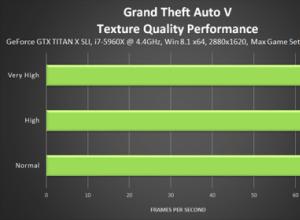
Performance testing
The developers from Rockstar did a good job and optimized it well. The key to this is several dozen graphic settings. In addition to traditional ones, such as the quality of textures or shadows, anti-aliasing or filtering, the game also has proprietary parameters from Nvidia and AMD
Windows 8

Serviceman’s personal account - log in without registration using your personal number
Starting from mid-2012, the payslip, in other words, all money transferred to the serviceman is displayed in the corresponding section on the official website of the Ministry of Defense mil.ru. Any military person has access to his personal account. Let's consider other
Browsers

Samsung Galaxy A7 review – the best mid-range with flagship capabilities
Advantages: – The always on display function (clock on the locked screen), which is as rare on the market today as it is extremely useful in everyday life. And it’s also well thought out: all the notification icons light up there too. The brightness of this whole affair is adjusted to
Browsers
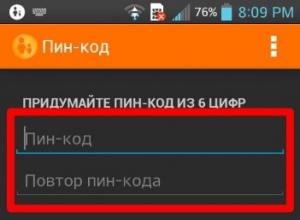
Parental controls on Android - what is it, how to enable it How to remove parental controls on Android
I let my child play with my tablet, but he may delete applications or install unnecessary ones. How can I control its actions on the tablet so that it doesn’t do anything unnecessary in my opinion? Replies (3)This comment is edited. Set up work restrictions built-in
Windows 8

How to distinguish a counterfeit tablet from an original?
Operating system Android 4.1 Processor Modern tablets usually use special processors - SoC (System on Chip, system on a chip), which, in addition to the processor itself, houses the graphics core, memory controller, device controller
Social media

Review of the Samsung Galaxy S5 smartphone: serial killer Galaxy s5 version
It so happened historically - simply due to the fact that Korea recently became a developed and high-tech country - that Samsung has always been in the role of catching up, no matter what product area you take. And she always professed the approach “