Change mobile number in classmates. Changing the phone number in Odnoklassniki The phone number in Odnoklassniki has changed
Almost every resident of Russia or the CIS countries has his own personal page on the Odnoklassniki social network. This popularity is due to free registration, user-friendly interface and the ability to communicate with your friends, even if they are on the other side of the world. In addition, this social network allows you to share personal photos, view other people's pictures, write small notes on the wall, and play interesting games.
To register in Odnoklassniki, the user only needs an email address. However, in order to use all the features of the sites, you must link a valid phone number to the page. In the future, you can change the phone number in Odnoklassniki if the old one is no longer available or for any other reason.
Quick article navigation
Changing your phone number
In order to change the phone number that is linked to a personal page in Odnoklassniki, you must:
- Log in to your account using your username and password.
- Go to the "Change settings" section from the list below the main photo.
- Find the "Phone number" item and click on the "Change" button.
- Enter a new phone number in the appropriate fields and click on the "Submit" button.
- Receive a message with a code that must be entered in a special form and click "Save".
The old phone number will be unlinked automatically.
In the main settings, you can also change the email address that the profile is linked to. Email is required to receive notifications and to reset your password. In order to change your mail, you first need to enter your personal page in Odnoklassniki, and then click on the "Change settings" button on the left side of the screen. Next, you need to select the "Basic" section and find the item email address, where you need to click "Change". First you need to enter the phone number that is linked to the page and click send, this procedure is required in order to avoid hacking the page. Get the code, which usually arrives within a few seconds, and enter it in the appropriate field. Next, you need to enter a password and a new address, and then click on the "Save" button.
Login
The user may need to change the login, which by default is email. However, it can be anything and in order to change it, you need to log in to your personal profile, and then go to the "Change settings" section. Select the "Basic" item on the left side of the page and find the "Login" item, having screwed up which you need to click on the "Change" button. The site cares about security, which is why you need to enter the phone number linked to the page, and then enter the received code in the appropriate field and click "Confirm Code". After that, you need to enter the password for the page and a new login, click on the "Save" button. The new login can be used to enter the page.
A page on the Odnoklassniki website should always be linked to a phone number. Using it, you can log in to the social network, as well as restore access to the page if it turned out to be blocked, or you forgot the password from it.
But what if the linked number is lost. It remains only to change it. In this step-by-step instruction, we will analyze in detail how to change the phone number in classmates.
Via computer
In order to change the mobile phone on the Odnoklassniki website, you first need to go to your personal page. After you have entered the page, you can change the phone as follows:
We have changed the number. Now we will analyze how to change the phone number on the Odnoklassniki website using the phone.
Via mobile app
In order to change your phone number, you need to enter your page in classmates through the phone application and follow these steps:

In this article, we examined in detail how to change the phone number in classmates. Now if you lose access to the phone to which the page is linked, you know how to change the number on the social network.
Also, if you change your personal number to another phone, then indicate it in the settings of your page. After all, it is to the number indicated on the site that all notifications from the Odnoklassniki site will be sent. The number also confirms the various actions that you perform on the site, so the phone must always be up to date.
A login is a set of alphabetic (Latin) and numeric characters that users use to enter a social network. On Odnoklassniki, it is selected during registration by the user or is installed automatically. Often, for greater convenience and in order to avoid frequent requests for data loss, a phone number can be used instead of a user login, which is not always convenient.
Change login to OK
Changing personal data on Odnoklassniki is a free public option, but not every user of social networks knows how to change the username and password. Let's deal with this problem! We bring to your attention a step-by-step and most detailed instruction for the process of replacing a login on Odnoklassniki:
First of all, you need to open your page on Odnoklassniki. When you log in, you will be prompted to choose between entering the phone number you specified during registration, or your own email address, as well as a security password.

The page will include information such as:
In order to replace data, you need to enter the settings menu, which is located directly under your photo and is called "Change settings".


The "Basic" setup menu contains information about the user and can also be changed here. Move the mouse cursor over the window with the name "Login" and the "Change" function will become available. The password changes in the same way.

To change the information, you need to confirm your actions by entering a code that the system will send to your phone number absolutely free of charge. It is impossible to change the login without using the phone number specified during registration earlier. If you have not yet linked your page to a phone number, then you will have to do this to replace data and perform any other operations.

Enter 6 received digits in a special box and click on the "Confirm code" button.

Now you need to enter your old login password and the new login that you have compiled for yourself and click on the "Save" button.
Login rules
- The combination should not be too short, that is, it should not consist of less than 6 characters. For example: Fiona.
- For compilation, you need to use only Latin letters and Arabic numerals, otherwise the system will say that the login was entered in the wrong format.
- You cannot use the combination that is already occupied by another user. If someone else liked the combination you came up with earlier, just add a few more letters or numbers to it. For example: Fiona4 is a busy login, but Fiona4Fiona4 or Fiona443322 is free.
Video
When your page is tied to a mobile phone number, you can always restore access if you forget your password or if your page is hacked. This happens a lot with people. Therefore, a phone number is required. In addition, your number is your login (username to enter the site).
Is it possible to link two pages or several pages to one number in Odnoklassniki?
Many people are interested in this - can there be two pages in Odnoklassniki on one issue? No, you cannot register two pages for one number. If you try to link a page to a number that is already linked to another page, nothing will work. But even if you delete the old page, it must take three months before you can register a new page for this number (or link it to the page).
How to go to the old page if it was linked to the same number?
Two pages cannot be linked to the same number at the same time. Someone will say: “But no, I’m tied!” Such a person is wrong. Perhaps he created a second page on the same phone number, but he still does not know that the first page got rid of him, and then he cannot restore access to it. Or maybe one page has already been deleted, maybe the number has been changed - anyway, the rule is simple: one number, one page.
How to restore a page in Odnoklassniki by phone number?
If you had a mobile phone number on the page, then restoring the page is easy:
- Click on the link "Forgot your password" on the main page of Odnoklassniki or here.
- Press the button "Telephone" and enter your phone number.
- If the page was linked to this number, then you will be sent a recovery code via SMS.
- Enter this code in special field(maybe the code will not come immediately, you will have to wait a few minutes).
- Ask New Password your page.
If it didn’t work out, other ways to restore the page are here:
And if you can't log in for some other reason, look here:
How to change phone number?
To change the phone number in Odnoklassniki, you need to:
- Open your page.
- Click below your main photo "Change settings".
- In "General" settings find "Phone number", hover over it and click "Change".
- A window will open, click there "Change number".
- They will ask for a phone number - enter new number.
- Click "Send"- an SMS will be sent to the phone with a code that indicate for confirmation new number. That's all.
The phone number has changed (I forgot the number, I lost it, the old one is no more), and when you enter Odnoklassniki, the code is sent to the old one. What to do, where to change the phone number?
Take your time, think: if you could change your phone number without having access to the page, then any stranger could do it. Then what would be the point of a phone number, a password, if anyone could break into your page? First, you will have to restore access to Odnoklassniki and somehow prove that you are exactly you. According to this link there are different ways; You can choose the one that makes more sense to you.
If the SIM card is lost (or the phone is lost along with the SIM card) and too much time has not passed, we advise you to contact your mobile operator to restore this number. Then you can - this is the easiest and fastest option.
Remember: whenever you are going to change your phone number, you need to remember which accounts you have linked to the old number, and change this number in a timely manner in the settings - in particular, in Odnoklassniki. It is better to do this when you have access to both numbers - both the old one and the new one.
How to enter Odnoklassniki without a number?
If you have lost your password and are trying to recover it, you should be sent a code that you need to enter to regain access. Gotta get the phone!
If you want to browse the Odnoklassniki website without logging in under your own name and without registering, then there's nothing to be done - these are the rules, you need to register. More detailed here:
If you really do not want to use your main number for registration, buy a cheap SIM card and register using it.
Very often, users ask questions like " How to change your phone number if you forgot your password in Odnoklassniki?" or " How to change an existing number to a new one?" etc.
Let's look at several possible options for changing the number on your page in Odnoklassniki.
Change from old number to new one
In the section you will find the following categories: "Personal data", "Login", "Password" and "Phone number".
Hover your mouse over the field where your current phone number is indicated and you will see the "Change" button.
After that, a dialog box will appear with the inscription: " Add phone number. The phone number you previously verified is hidden for security reasons. Change number.»

In the window that appears, enter the number to which you want to change the existing one. And click the green Submit button.
An SMS message will be sent to this number that you indicated with a special code. The code consists of 6 digits, it must be entered in the appropriate field.
If the code has not arrived within 3 minutes, request a new one.

If everything went well, complete the process using the green "Verify Code" button. Next, a message will appear in the dialog box: “Your number +3806* *** ** **
saved."
Now all SMS notifications will be sent to this new mobile phone number.
You might be interested:
For mobile version
The process for making these[ changes for the mobile version is slightly different from the full version. Therefore, we have also done for users who use the site through mobile devices.
We go to the main page of our profile (to do this, we press the button with the inscription "ODNOKLASSNIKI" in the upper, left corner of the display).
- In the menu we find the block "Profile" and follow the link "Settings".
- We are looking for and click on the line "Phone Number".
- After entering the "Change phone number" section, click on the appropriate button.
- Enter 9 digits of the new number you want to assign to the page.
- In the appropriate field, enter a special code of 6 characters.
- Confirm the action with the green button.
Having done everything right, you will start receiving SMS notifications already on the new number.
All SMS from OKru number are absolutely free. Payment will be charged only if you decide to send a response SMS to this number - you do not need to do this.
Change number if the old one is not available
If the number that was specified when creating the profile is no longer available and you do not remember the login and password from your page, then changing it to a new one will be more difficult than described above. But harder doesn't mean impossible. And so, let's get started!
To resume access to the page and change the number, you will need to contact technical support. How can we contact them already.
This will only be possible if you have access to the e-mail that was specified during registration.
In your message, indicate the basic information that was on the profile (exact name and surname, date of birth and country of residence). You will also be asked to take and send a photo with you in the background of correspondence with the support service.
You don't have to send it right away. It will be required in the process of restoring access.
Photo on the background of correspondence
- Open correspondence on your mail that you conduct with the support service. Whether it's your desktop computer, laptop, tablet or other mobile device.
- Sit next to the monitor or pick up a tablet / mobile phone on which the correspondence is visible.
- Take a selfie with her in the background or ask your family to do it for you.
- Attach the file to the email and send it in a reply email.

Latest site content
Computer
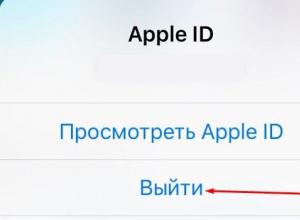
How to fix Apple ID errors: verification failed, problems creating and connecting iPhone won't connect to icloud
Any owner of an Iphone or other mobile device from Apple can stumble upon this problem. Here, as in a joke about aliens, there is a 50/50 chance. It can occur for any user at any time, regardless of the generation or type of
Browsers
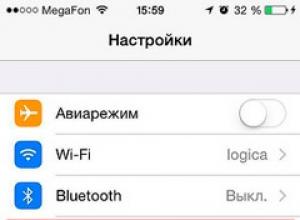
How to use iPhone as a modem
Sometimes there are problems associated with the lack of access to free Wi-Fi. In this case, an Iphone can be used as a modem, which meets certain system requirements and uses a cellular connection of an operator providing
Programs

Comparative Android App Reviews
Housekeeping is easier now than it was even 20 years ago, but it still takes up a lot of time that could be spent doing more enjoyable things. According to a survey by the research center of the National School of Economics, men spend every day on household
Computer

How to buy or cancel a subscription to VKontakte music
BOOM is a good music player for Android, which is suitable for those users who like to listen to music from social networks such as Vkontakte and Odnoklassniki. The audio player made a boom effect, thanks to the sound quality, as well as the ability to download music
Windows 8
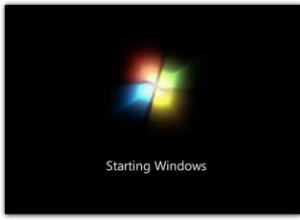
What to do if Windows does not start
Before you figure out how to restore the launch of Windows 7, you need to understand what is the cause of the problem. To do this, it will be useful to find out some general information about how the download occurs and what stages it includes. General information about loading
Social media
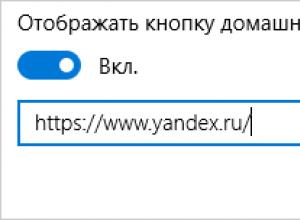
How to set the Yandex search engine as the start page?
Instruction Numerous services of "Yandex" greatly facilitate the life of users of the system, providing them with a variety of useful information and applications. Among them are a TV program, a poster, a transport schedule, a map, Yandex.Traffic, and much more.